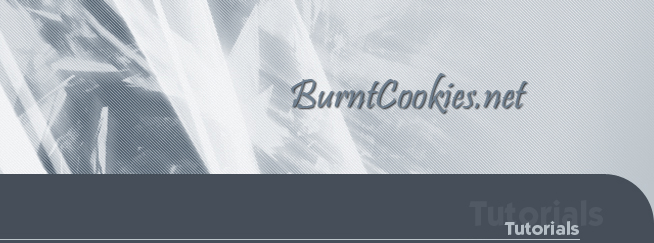

|
Using IRC - By SSJ3500 IRC (Internet Relay Chat) Clients: (Just a small selection of some to choose from) -mIRC -SysReset -Trillian (Also AIM, ICQ, MSN, and Y! client) To find any of these clients, just google them, the URL's I have memorized are linked. This will cover mIRC, which also covers SysReset. Trillian isn't too different either. For this example, we're going to connect to the BurntCookies channel on the Rizon server. 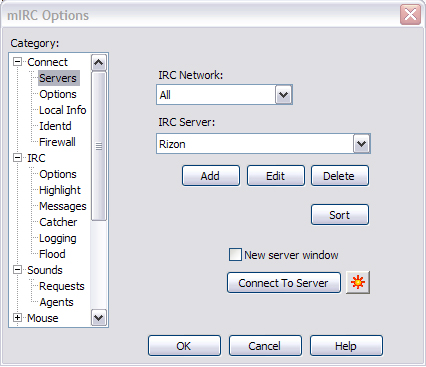 As soon as you open up mIRC or SysReset, the mIRC options should pop up (The picture above). From here, go to Servers if you aren't there already. Since we're connecting to Rizon, it might not be in your IRC Server list by default, so click the "Add" button. That should bring up this: 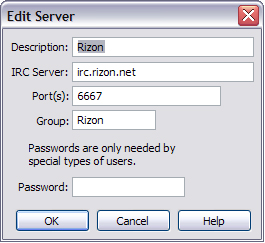 From here you simply type something like "Rizon" into the Description box. Where it says IRC Server is where you type the actual server address, in this case, it's "irc.rizon.net". The port is probably right, so just leave it be. Group isn't required but is needed for the on preforming actions. I just put "Rizon" in this part. From here, press "OK" and do one of two things. If you're connecting to your first server, just press "Connect To Server", if you're already connected to one server and are trying to connect to a second, check the "New server window" box and then press "Connect To Server". 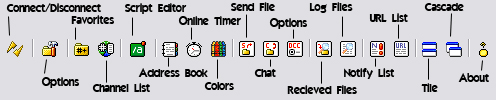 Connect/Disconnect - This one explains itself, this button will disconnect you if you are connected and connect you if you're disconnected. Options - This option is where you can access all the settings that will allow you to use this program. As well as a few of the other features it has to offer. Favorites - Here you can add channels of your choice to this list for quicker access. Channel List - The Channel list is, you guessed it, a list of all the channels on the server you're on. The Min and Max options on the bottom are what select the range of users the channels must have to appear on the list. Colors - Basically, this just allows you to change the colors that certain things will appear as. DCC Options - This directly goes to the DCC section of the options list. Received Files - Clicking this will bring up the folder that any files you get from IRC are saved to. Log Files - Anything that's been typed in a channel while you were in there is saved in a text file, this brings up a little window containing those text files. Tile/Cascade - This allows you to switch between two different ways of organizing your channel windows, cascade puts them all in a diagonal and tile puts them all into even squares. I prefer the cascade look, but if you only have a few channels open, tile may work well for you. |
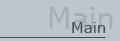
- Main
- Forums
- About
- FAQ
- IRC
- Radio
- Staff
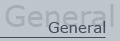
- Anime
- Games
- Music
- Articles
- Athletics
- General
- Graphics
- Tutorials
 - Graphics
- Graphics - Misc. Computer
- Misc. Computer - Video Editing
- Video Editing - Web Design
- Web Design- Technology